3D Metal Text with Adobe PhotoShop Cs6: Render A 3D Text
- Program Name :- Adobe PhotoShop Cs 6 Extended
- Difficulty :- Intermediate
- Time :- 4 to 9 Minute
2. Press yes Like Shown in Below Image.
3.1. Click on Environment
3.2. Go to IBL ( Image Based Light) as Shown in Below Image and Click.
3.3 Click and Select Load texture (select Same Image which is You Are Using as BackGround)
4. Select The Tool( Shown in Image) to Adjust the IBL lighting
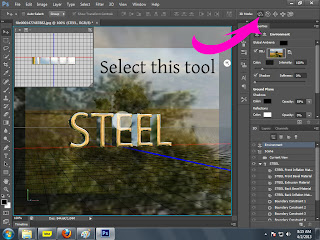
5.1.Select All Layer By Pressing CTRL+Clicking as Shown in Below Image
5.2 And Set the Reflection to 100%
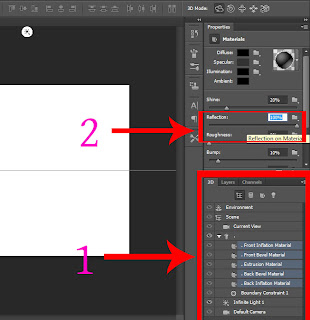
6. Then Follow The Steps Like Below 1,2,3
7. Select the 'bulb' icon and Adjust the Light Direction
Now You Have to Render the Scene Click the 3D from Menu bar Then Click the >Render (2nd Last option)
It Will Take 10-15 Minute to Properly Render a Scene.







































